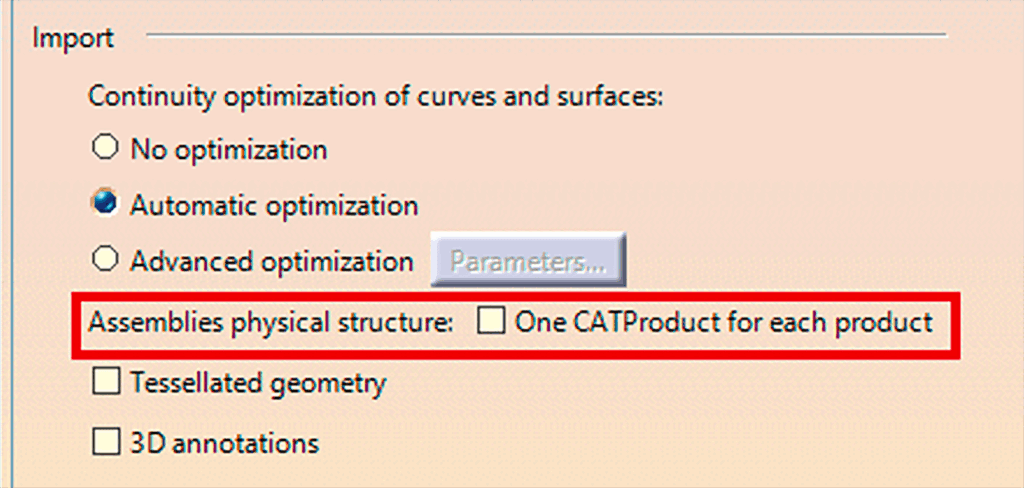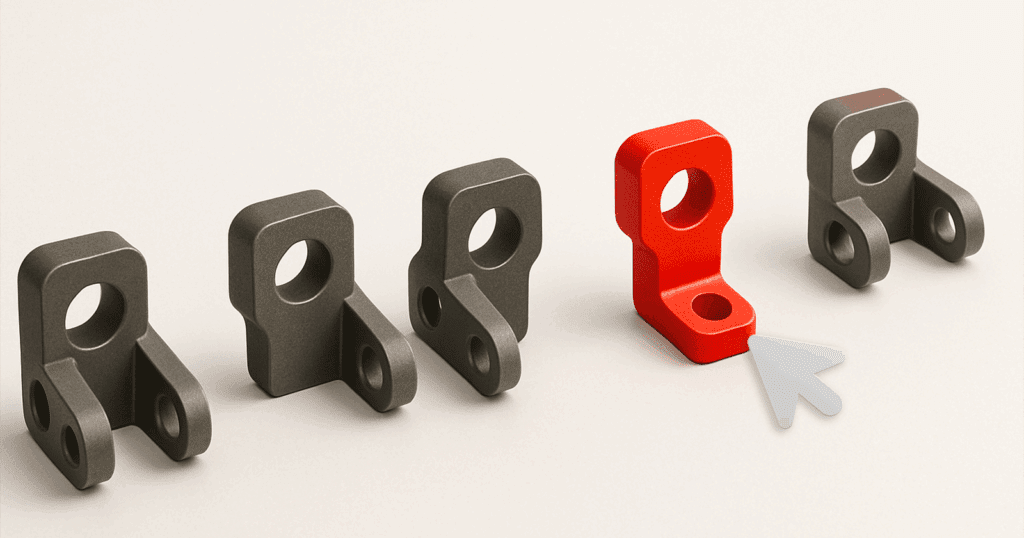Introduction
This guide explains step-by-step the easiest way to import STEP file assemblies into CATIA V5 while maintaining assembly integrity and shows how to save each part individually as separate CATPart files for easy management.
Importing the STEP Assembly into CATIA
1. Launch CATIA V5
2. Set up your STEP import CATSettings:
- Go to Tools → Options → General → Compatibility → STEP and set whether you want sub-assemblies to be created as their own assemblies or kept as component within the context of the top-level assembly:
3. Open your STEP file:
- Select: File → Open
- In the file browser, set file type to: STEP files (*.stp; *.step)
- Select your STEP assembly file and click Open.
You have successfully imported your STEP assembly into CATIA V5.
Saving Individual Parts from an Imported STEP Assembly
Once your STEP assembly is imported, follow these steps to easily save each individual part into a separate CATPart file.
Method A (Recommended): Using Save Management
This is the best method for quickly saving multiple components at once:
1. Open Save Management: File → Save Management
The Save Management window lists your entire assembly structure clearly.
2. Specify the File Location for the assembly (CATProduct):
- Click on the Save As button.
- Choose or create the folder where you want the assembly to be saved.
- By default, CATIA will save the CATParts referenced within the assembly in the same location. If you want to modify the location of individual components within the assembly, use the Save As button to specify a different directory for each.
3. Customize File Names (optional)
- CATIA will suggest file names automatically based on the original STEP assembly.
- Adjust names manually here if needed by clicking on each entry and using the Save As button.
4. Save Your Parts
- When ready, click Ok in the Save Management window.
CATIA will quickly save each component and sub-assembly as individual CATPart and CATProduct files in the specified directory.
Method B: Manually Saving Individual Components
For smaller assemblies, you may prefer saving each part manually.
1. Select Individual Component
- Expand your product tree.
- Right-click on the component you want to save individually and select Open in New Window in the “… Object” sub-menu.
2. Save as CATPart:
- In the new window, click File → Save As
- Select type: CATPart (*.CATPart).
- Name and save your file accordingly.
Repeat this process for each part you wish to save separately.
Additional Best Practices
Follow these tips for a smooth, error-free experience.
1. Ensure your CATSettings are set up properly before attempting to open a STEP file.
Use the “One CATProduct for each product” if you want the product structure of the STEP file to be kept when opening in CATIA V5.
2. Verify Geometry
Quickly check your geometry after opening, ensuring no features or components were misplaced or omitted.
3. Keep Original Files
Always store a backup of your original STEP file for reference.
4. Naming Conventions
Keep your naming clear, concise, and descriptive. This greatly simplifies organisation and collaboration.
Conclusion
Confidently import any STEP assembly into CATIA V5 while maintaining the assembly structure and easily save individual parts for efficient project management.